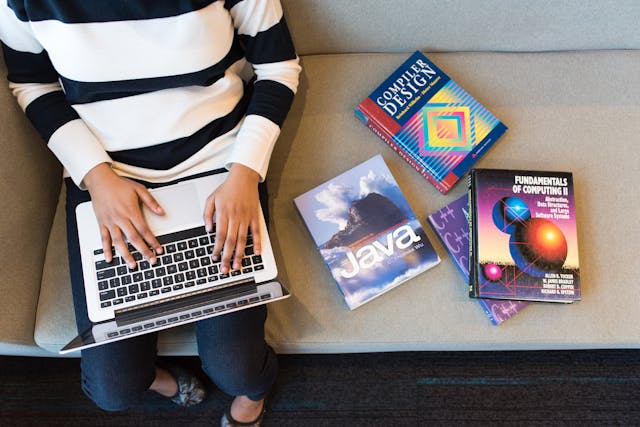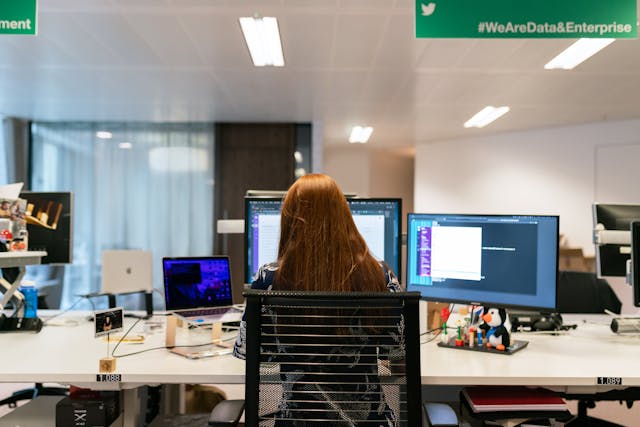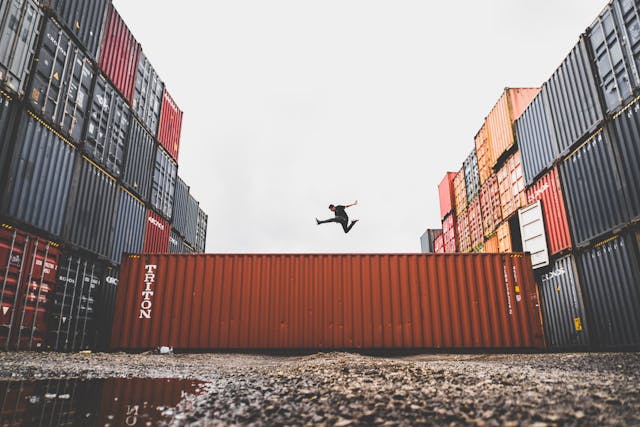Best Ways to Get Rid of Bing Redirect Virus on Mac
Does your Mac’s web browser automatically produce Bing search results? Or does it always take users to Microsoft’s search engine from the homepage? The likelihood of your Mac is infected with a Bing redirect virus increases if you are certain you did not modify yourself.
Find out the Bing redirect virus and how to remove it on Mac using Mozilla Firefox, Google Chrome, and Safari.
Table of Contents
What are the objectives of the Bing redirect virus on Mac?
Taking over a user’s web browser and diverting their traffic to Bing may not seem logical initially. A subtle aspect of this attack does, however, help to explain the efforts of the perpetrators.
You might observe your browser resolving a number of strange names, such as SearchBaron.com or SearchMarquis.com, while the redirect is in progress before arriving at the destination website. These organizations flexibly redistribute the traffic so that it hits a number of ad networks where the thieves can profit from the ad money.
How to get rid of Bing redirect on Mac.
Let’s look at how to permanently remove this malicious entity from your Mac now that you know how it manifests. You must first remove the baddie’s scattered components from the system before cleaning up the impacted web browser.
Remember that there is no program or app called “Bing redirect” or anything like that before you start. As a result, you should trust your gut and search for odd entries on your Mac that you did not deliberately add.
- Removing harmful programs and files
- Utilities can be chosen by clicking the Go menu button in the Finder.
- Simply select Activity Monitor.
- Find an unfamiliar entry in the Process Name column and terminate it by clicking the Quit Process button in the Activity Monitor’s left-upper corner. Verify if required.
- Go to the Finder’s Go menu and select Go to Folder (or use the Command, Shift, and G keys simultaneously). The folder search dialogue will then be displayed. Click Go after entering /Library/LaunchAgents.
- Open the LaunchAgents folder, then look through the files inside to find any that might be undesired. When you find these files, drag them to the trash.
- Open each of the following pathways individually using the Go to Folder navigation feature: /Library/LaunchDaemons, /Library/Application Support, and Library/LaunchAgents. Check these directories for questionable files, and then trash the suspicions.
- Select Applications after expanding the Go menu in the Finder on your Mac once more.
- Look for the malicious application (such as Spaces. app) and immediately throw it away.
- After finishing, empty the trash.
- Out of the Finder menu, choose System Preferences. Select Login Items from Users & Groups by going there. To delete a profile from the list, locate it and click the “minus” button.
- Start your Mac again.
Conclusion
Although manual eradication of the Bing redirect malware from your Mac is efficient, you can run into trouble along the way. Because the names of the related malicious files vary and sometimes give no indication of what they are about, it might be challenging to distinguish all of them. As a result, this cleaning technique occasionally amounts to a wild guess.